⚠ Warning: This guide is very outdated, and many parts are completely wrong now. A new guide is available at How to Create a Client Modpack.
For anyone who has installed mods in the past, creating a pack for the Technic Platform takes only a few minutes. If you're new to the modding scene there's nothing to worry about as this guide is meant to explain the process to users and modders of all skill levels.
Obviously, the first step is to decide which mods we want to use in our pack. For this example we will be using Buildcraft by SirSengir/Krapht, Dimensional Doors by StevenRS11, Thermal Expansion by King Lemming/Team CoFH, Modular Powersuits by MachineMuse, and Minefactory Reloaded/PowerConverters/NetherOres/Flatbedrock by Power Crystals.
First we download the mods and any dependencies (such as Minecraft Forge) from the authors websites.



Make sure to remember exactly where you downloaded these files to, you'll need them for the next step.

Next, set aside a place specifically for building the pack. Depending on the contents of your pack this portion can vary based on the mods used. The general rule is to install the mod in this area exactly how the mod author describes on their site. If a mod is listed as a core mod, create and place it in a 'coremod' folder. Mods go in a 'mods' folder, and any config files you've created go in the 'configs' folder. The only exception to this is if a mod has files that need to be placed inside minecraft.jar. As you should never redistribute minecraft as per the Terms of Use, you will instead place all of these files inside a 'modpack.jar' you create yourself. A Jar is simply a zip archive recognized by java, so creation of the jar is as simple as renaming a zip as jar. Any archive program can be used to do this as long as the extensions saved as are .zip. Below is a demonstration on the steps used with WinRAR.
Select all extracted files that are instructed to go into minecraft.jar
Add these files to an archive using the program of your preference

Name the archive as modpack.jar in the ZIP format
(Make sure you do not save it as modpack.jar.zip)

Take the finished modpack.jar and place it in the ‘bin’ directory of your custom modpack

Now that you have all of your content organized mimicking a standard minecraft installation including coremods, mods, configs, and your modpack.jar inside the bin directory, we can package the final zip for the platform.
Simply include all the files in their proper directories inside a single zip file, either by creating a new zip and placing them inside, or by using an archive program to create the zip for you.

Now that you have your completed modpack zip, you’ll need to host it somewhere. You can host the zip on your personal website, through dropbox, or anywhere else that is directly linkable. A site that requires you to click in order to download such as mediafire will not work.
With that, the actual pack creation is complete and you're ready to move on to preparing your Technic Platform page so you and your friends can start enjoying your custom Minecraft experience.
Visit www.technicpack.net and either login, or create an account if you don't already have one. After logging in you will be taken to your dashboard automatically. If you ever need to return to the dashboard you can do so by simply clicking 'Dashboard' at the top of any page.
On your dashboard, select 'Create a Modpack'

Fill in the unique name of your pack, the version of minecraft it is for, whether it's publicly visible, and a short description. Now after agreeing to the submission guidelines hit Create Modpack.

You will then find yourself at the list of your modpacks. Click on one of your packs and you'll be taken to that packs information page. You may edit or delete your packs at any time, but right now we will edit our newly created pack.

Much like the initial creation page, you can edit the name, version and description of the pack from here. Here is where you can upload your 180x110 logo and 800x510 background to be used in the launcher as well as fill out a more detailed pack description, changelog, and permission & licensing information if you desire. The last thing we need to do here is give the platform the direct link to the modpack zip you created earlier. Once all this is complete, click Save Modpack to save your changes.
That's it, you're done. You can now use your Platform URL in any Technic Launcher to run your custom build modpack. You can go back and edit the pack any time you choose and any time you change the version number of the pack, your users will all be prompted with an update (which will then use whatever zip you have specified for the pack at that time).
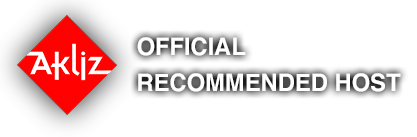
Comments