Creation
First off, you'll want to make a folder somewhere on your computer to do this. In this folder you create two subfolders, bin, and mods.
Selecting Version
Next is grabbing a modloader, the two by far most popular ones in use are Forge and Fabric. After choosing modloader, you choose Minecraft version.
- If you're using Forge:
-
- If you're choosing Minecraft 1.12.2 or higher: grab the installer for that version from https://files.minecraftforge.net/
-
- And if you're using minecraft 1.7.10 or older: you grab the Universal instead.
After that, you rename it to modpack.jar, and put it in your bin folder.
- And if you're using Fabric, grab the version.json from https://fabricmc.net/use/technic/
Then put that file in the bin folder.
Gathering mods
Mods for Minecraft can be found on many websites, but you'll want to stick to getting your mods from trusted sources and not reupload sites. Most trusted sources are:
- Curseforge, where you can find most mods that exist for Minecraft.
- Modpack makers' own websites like for example: https://optifine.net, or https://www.micdoodle8.com/
- https://mcarchive.net/, where you can find in particular very old mods.
- https://www.minecraftforum.net/forums/mapping-and-modding-java-edition/minecraft-mods Minecraft Forum
- https://modrinth.com/
That said, if you're worried if a site is legit, it is recommended that you install the browser extension: https://stopmodreposts.org/extension.html
Remember that mods only work for the same Minecraft version they were made for, and the same modloader they were made for, and that some mods depend on others, which is usually found under Relations, dependencies, or listed in the text description of the mod.
Put the mods you gather in the mods folder.
Testing
Installing Vanilla Minecraft in Technic
Step one is to install the version of Vanilla Minecraft that you want to use, in the Technic Launcher. Then run it to make sure it's the right version, if it isn't, go into modpack options in the launcher, click on a specific version, and select the version you want, and run it once again to make sure it's right.
Assembling your modpack
Now copy and paste in the mods and config folders into your vanilla folder, which you can find by clicking on Open in Modpack Options. If any filenames conflict, overwrite them.
Now try running it. If it works, your modpack is ready to be uploaded, if it crashed, you should try to figure out why and fix that first.
The final step is to zip up at least the mods and bin folders (do not copy the bin folder from the vanilla install, it now has additional files that should not be included), take the config folder from your vanilla install, and put it with your mods and bin folders, then either ctrl click each of them or ctrl + a to select all, and then right click, and zip them up. Do note that you need a .zip file, a .7z or other will not work.
Uploading
Hosting
You'll need to host it somewhere. The easy free option that works with Technic is Dropbox, although this won't be sufficient if you're making a modpack for a larger audience; In which case you'll need to host it yourself or host it using, probably some paid host somewhere. Note that Technic requires a direct download link, ie, a link that downloads the modpack when accessed. Note that after you upload to dropbox, you'll need to make the file publicly available, and:
- Change www to dl
- Change dropbox to dropboxusercontent
- Remove any ?dl=0 or ?dl=1 at the end (including the question mark)
Adding it to the website
To create a modpack on the website, you need a platform account, and after you login you then click on your username, and then Create a modpack, and the rest should be sufficiently explained by that page.
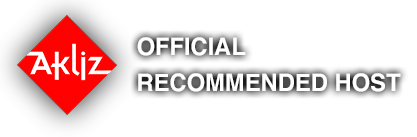
Comments